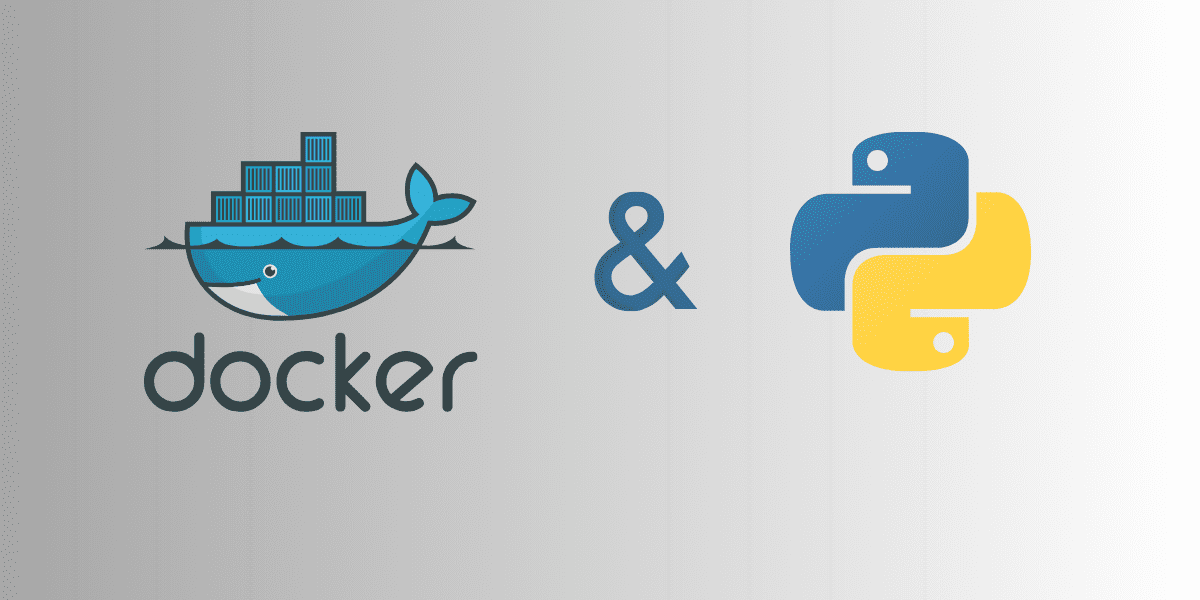
Key Takeaways:
If you’re working with Python applications, you’ve likely encountered issues such as dependency conflicts and version mismatches. These can create a headache for developers and potentially slow down the development process. One solution to these problems is Docker — a platform that provides an efficient way of packaging applications along with their required dependencies, runtime, and configuration into a single, portable image.
Understanding Docker
So, what exactly is Docker, and why is it beneficial for Python applications? Docker allows for the packaging of applications, and all their dependencies, into a portable image. This image becomes what is referred to as a Docker container when it is spinning up to run the app. This approach offers significant benefits as it can simplify the management of dependencies.
For data science applications, this is particularly useful where you might need different libraries and specific versions of these libraries for the application to function without errors. Docker enables developers to create isolated, consistent, and reproducible environments for all your applications, simplifying the development and deployment process.
Setting Up Docker
The first step in using Docker for your Python application is to install Docker onto the platform you are using. Docker can run on various platforms, including Windows, Linux, and MacOs. After you’ve installed Docker, you may wish to make the following adjustments:
The Docker daemon binds to a Unix socket, which is owned by the root user by default. As a result, you can only access it by using ‘sudo’. However, to avoid prefixing all your Docker commands with ‘sudo’, you can create a Docker group and add a user to this group.
If you’re using a newer version of Docker, BuildKit is the default builder. However, if you’re using an older version, you may receive deprecation warnings when you run the ‘Docker build’ command. This is because the legacy build client will be deprecated in future releases.
Creating a Python Application for Docker
Once you’ve installed Docker and made the necessary adjustments, you next need to code a Python application suitable for Docker. In this guide, we’ll be containerizing a simple command-line TO-DO list app.
It doesn’t matter whether you want to containerize your specific Python app or use the example provided here. If you’re interested in a more detailed tutorial about building this command-line TO-DO application, there are resources available for you.
Building the Docker Image
With the todo.py file and Dockerfile ready, you can proceed to build the Docker image. The Docker build command does this based on the instructions in the Dockerfile.
It’s worth noting that the -t option in the build command allows you to specify both a name and a tag, making it easier to manage your Docker images.
Running Your Docker Container
Now that you’ve built the image, you can start a Docker container from the image with the Docker run command. This command provides an interface within the container that you can interact with, enabling the TO-DO app to run within the Docker container.
And that’s it! You’ve successfully containerized a command-line Python application using Docker. The process might seem tricky at first, but with practice, it becomes an effective tool in managing Python applications.

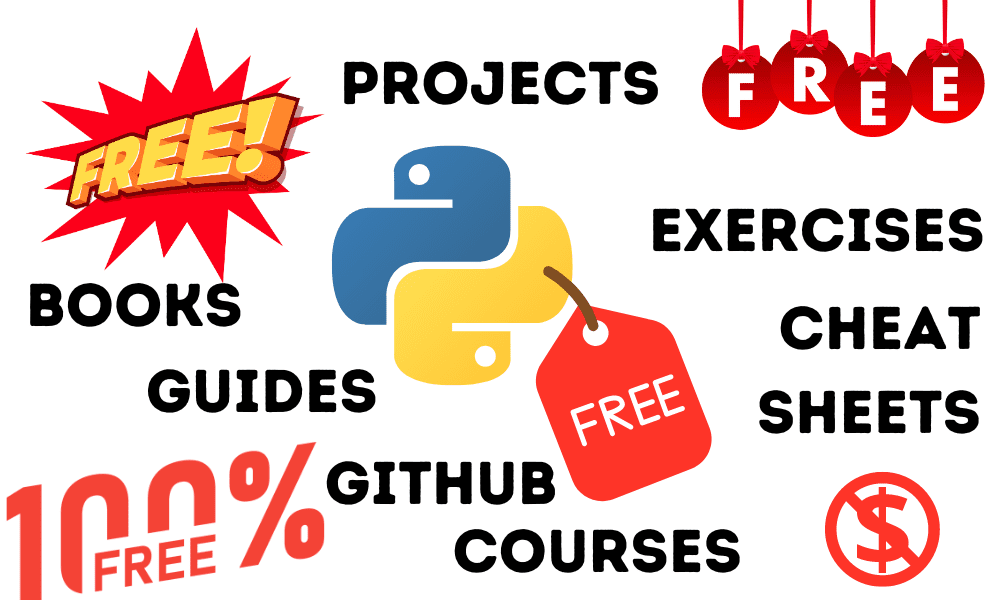

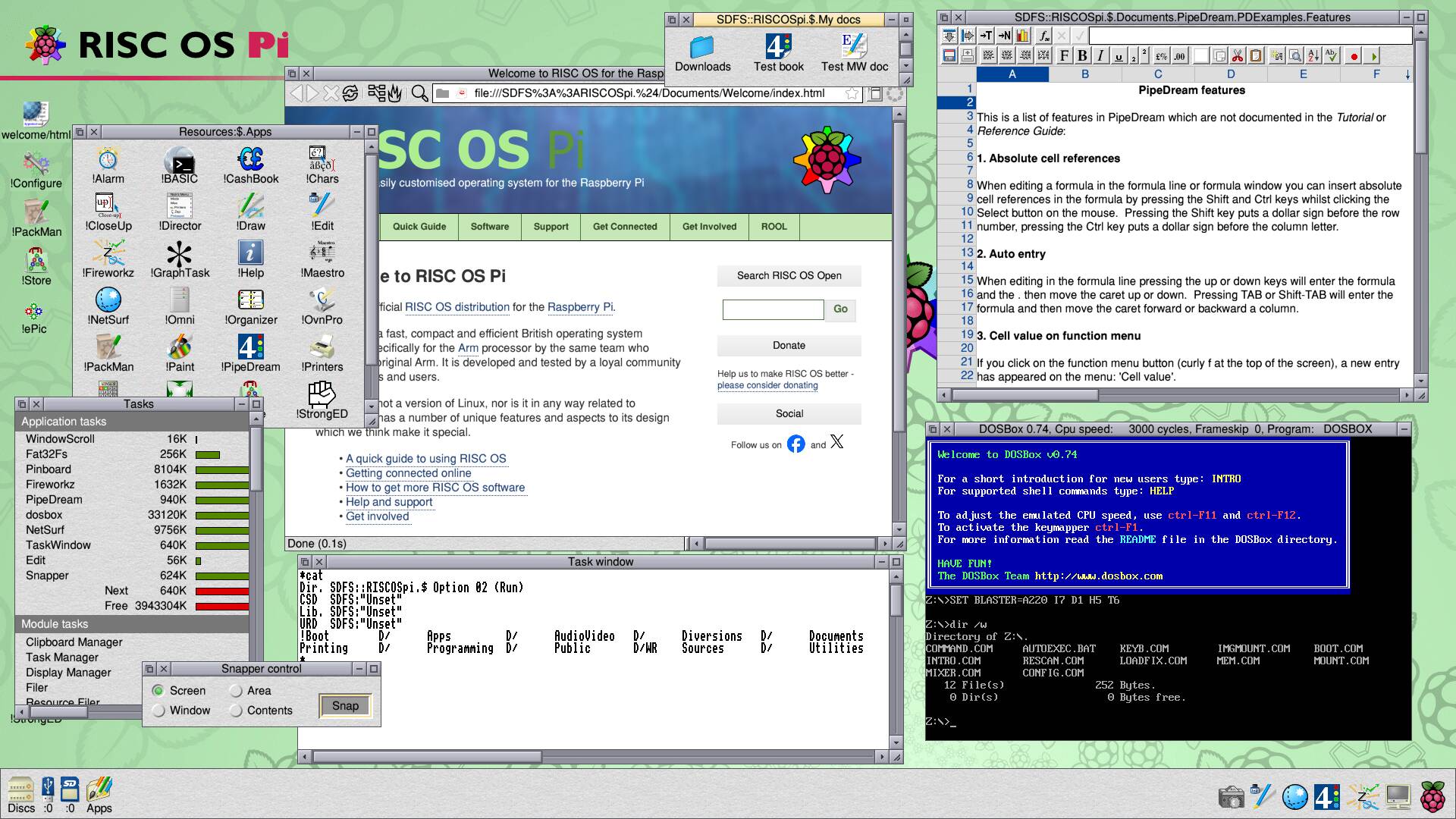



/cdn.vox-cdn.com/uploads/chorus_asset/file/25429570/Rabbit_R1_top.JPG)
